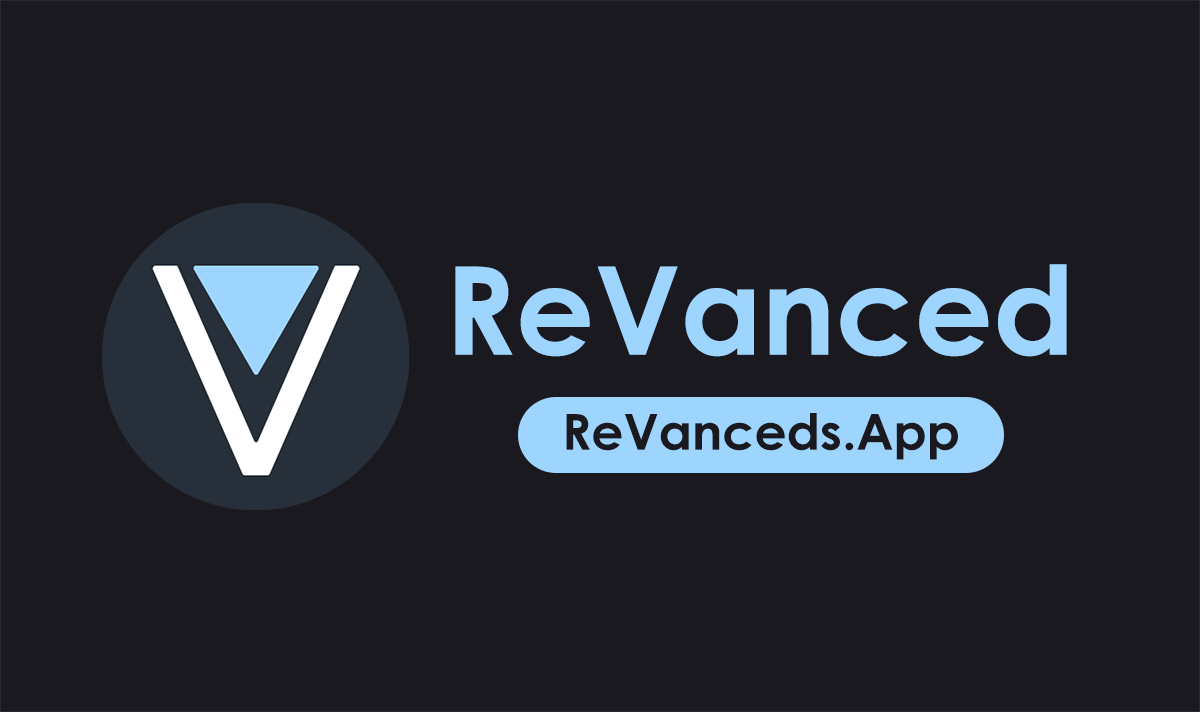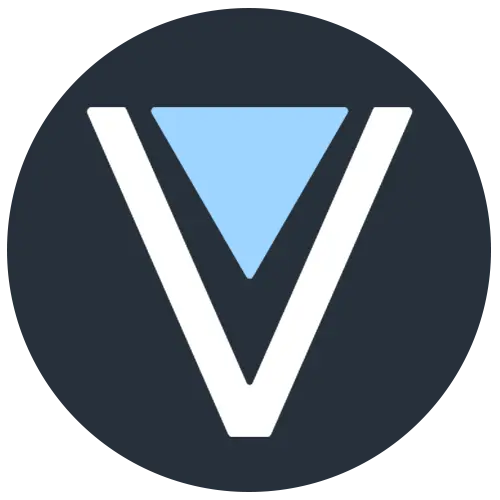YouTube is the world’s most popular online video platform, with over 2 billion monthly logged-in users. However, the stock YouTube experience is far from perfect. Interruptive ads, lack of background playback, and intrusive branding diminish the user experience. YouTube ReVanced fixes these problems by modifying the official YouTube app to enable a completely ad-free, customizable, and enhanced viewing experience. Download MBIOS
What is YouTube ReVanced?
YouTube ReVanced is a modified version of the official YouTube app for Android. It builds on the popular but now-defunct YouTube Vanced project. ReVanced offers all the core features of Vanced like background playback and ad blocking. But it also provides many additional customizations like hiding channel watermarks, bypassing Premium prompts, and more.
The ReVanced project is entirely open source and respects user privacy. It does not collect any user data. The app is updated frequently by an active community of developers to ensure compatibility with the latest YouTube versions.
Features
YouTube ReVanced enhances the YouTube experience with these core features
SponsorBlock
SponsorBlock automatically skips embedded sponsor segments and other non-content filler in YouTube videos. This avoids manually skipping past monotonous sponsor reads and promotional content.
Background Playback
Official YouTube disables background playback in the free app to push users into buying Premium. ReVanced cracks this limitation so you can minimized videos while the audio continues playing. This is perfect for listening to music or podcasts while gaming, reading, driving, and more.
PiP Mode
Youtube ReVanced APK supports picture-in-picture mode for floatingly watching videos in a small window over other apps. This allows casually viewing videos while chatting, texting, working, and doing other tasks.
Return Dislike Counts
After Google controversially hid public dislike counts, ReVanced APK integrated Return YouTube Dislike to show precise dislike numbers. This improves video discoverability by clearly highlighting clickbait and low-quality uploads.
Video Playback
ReVanced Youtube unlocks playback features YouTube arbitrarily limits in its free app like HDR-forcing, VP9 codec enabling, override resolution caps, and brightness/volume gesture controls. This tailors video playback to your preferences minus artificial constraints.
Downloads
You can download high quality 4K videos up to 60fps on your Android device using third-party apps like PowerTube, NewPipe, and Seal.
Conclusion
Frustrated by YouTube’s increasing ads and restrictions? Are you jealous of Premium subscribers enjoying background play and ad-free viewing? Stop being a second class YouTube citizen! Take back control of your streaming experience with YouTube ReVanced!
ReVanced entirely eliminates irritating video ads, sponsor segments, banners, and other distractions. Regain background audio playback in a perfectly legal manner. Unlock hidden codecs and playback tweaks without arbitrary limitations. Mold your ideal YouTube client via countless UI customizations.
Still not convinced about embracing this enhanced viewing freedom. Just give the free ReVanced APK a shot! Enjoy YouTube as it always should have been – an oasis of uninterrupted entertainment rather than an ad company masquerading as a video service.
FAQs
What is YouTube ReVanced?
YouTube ReVanced is a modded version of the YouTube app for Android. It builds on the popular YouTube Vanced project to offer an enhanced ad-free viewing experience with background playback, download capabilities, and extra features.
Is YouTube ReVanced legal and safe to use?
While modifying apps violates terms of service, actual usage of YouTube ReVanced does not pose any legal risks for viewers. Many precautions are taken to ensure user privacy as well. Millions use similar mods without incidents.
Why choose ReVanced over Vanced?
YouTube ReVanced improves on Vanced in many ways like more customization options, frequently updated compatibility for new YouTube versions, extra handy functions like SponsorBlock, and an active open source development community.
Does YouTube ReVanced work on iPhone or PC?
YouTube ReVanced is built only for Android devices currently. But iOS sideloading options like AltStore may enable iPhone functionality. Emulators like BlueStacks can mimic Android for PC installation.
Will I get banned for using YouTube ReVanced?
YouTube has never banned any users specifically and only over app modifications. While technically against ToS, using YouTube ReVanced solely for ad-free viewing poses no actual account suspension risks.
How do I download and install YouTube ReVanced?
You first install the ReVanced MicroG companion app, then download and enable the main YouTube ReVanced APK. Enable external “Unknown Sources”, open each APK file, and follow the prompts to patch YouTube system-wide.